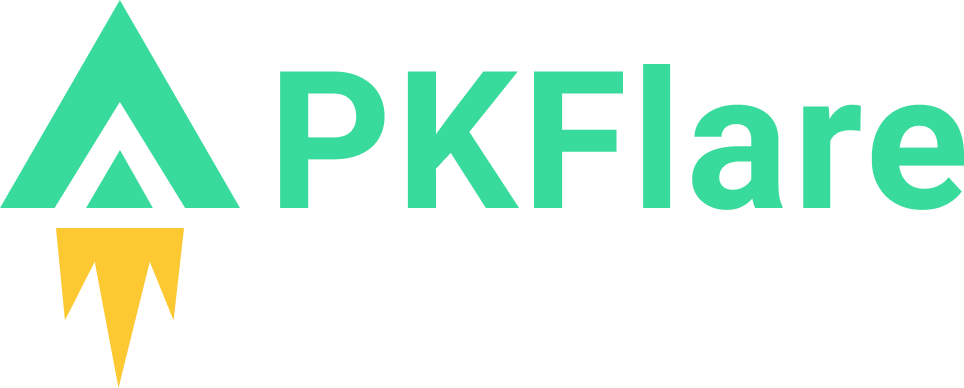Installing Games with OBB (Cache)
Installing Games with OBB (Cache)
Some large games require additional OBB/cache files. Here’s how to install them.
What is OBB?
OBB file is basically “.zip” but encrypted file which have the game’s additional files such as graphics, sounds, levels from the APK for using the game.
Installation Steps
Step 1: Download Files
- Download the APK file.
- Get the zip file containing the obb/cache file.
Step 2: Install the APK
- First, install the APK file; check the guide ‘Installing games and apps’.
- Do NOT open the game yet.
Step 3: Extract OBB Files
- Get a file manager app if you don’t already have one (Files by Google, ZArchiver).
- Locate the downloaded OBB zip file.
- Extract the zip file.
Step 4: Move OBB Folder
- Once extracted, you will find a folder (commonly named com.company.gamename).
- Transfer this folder to: Android/obb/ in your device’s internal storage.
- The complete file path should be: /Android/obb/com.company.gamename/.
Step 5: Launch the Game
- Now you can open the game.
- The game should recognize the OBB files and run properly.
Common OBB Locations
- Internal Storage: /Android/obb/.
- SD Card: /sdcard/Android/obb/.
Troubleshooting
- Ensure the OBB folder name matches (case-sensitive).
- Verify the OBB files are in the correct location.
- If the game still doesn’t work redownload both APK and OBB files.
- Some games may download additional data on first launch.
Example Structure
Internal Storage/
└── Android/
└── obb/
└── com.example.game/
└── main.123456.com.example.game.obb